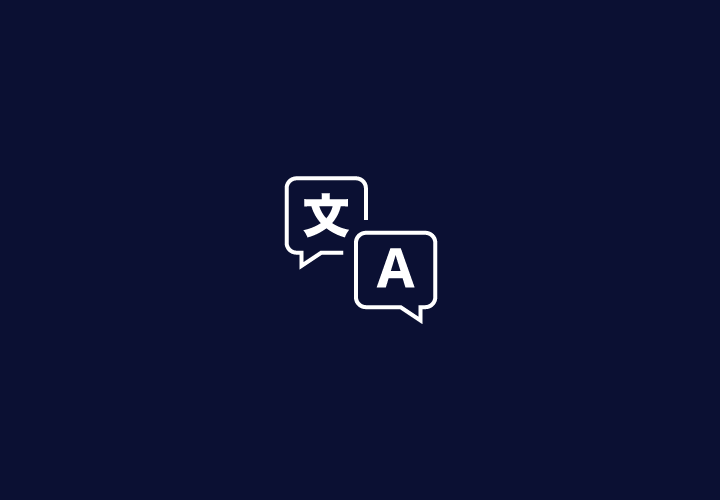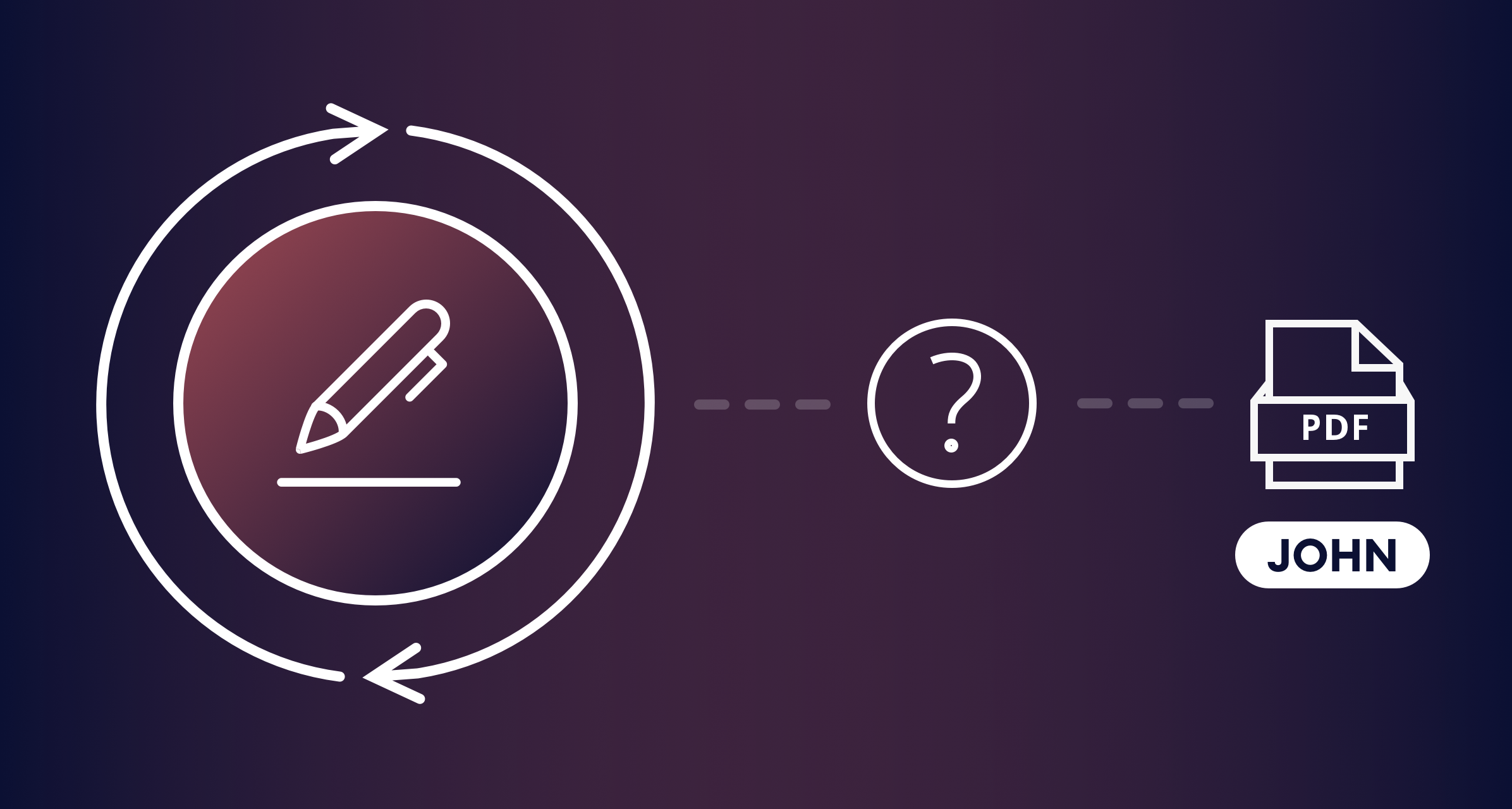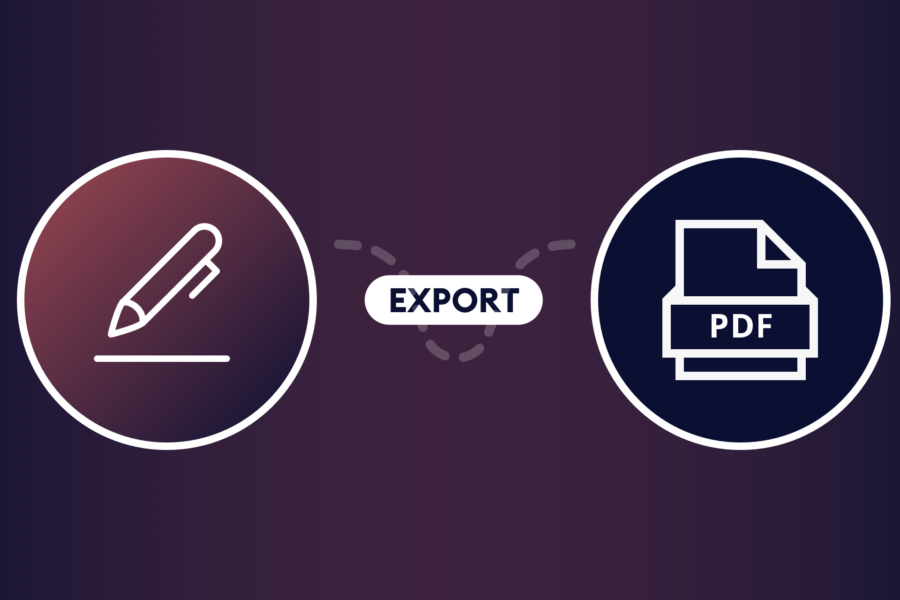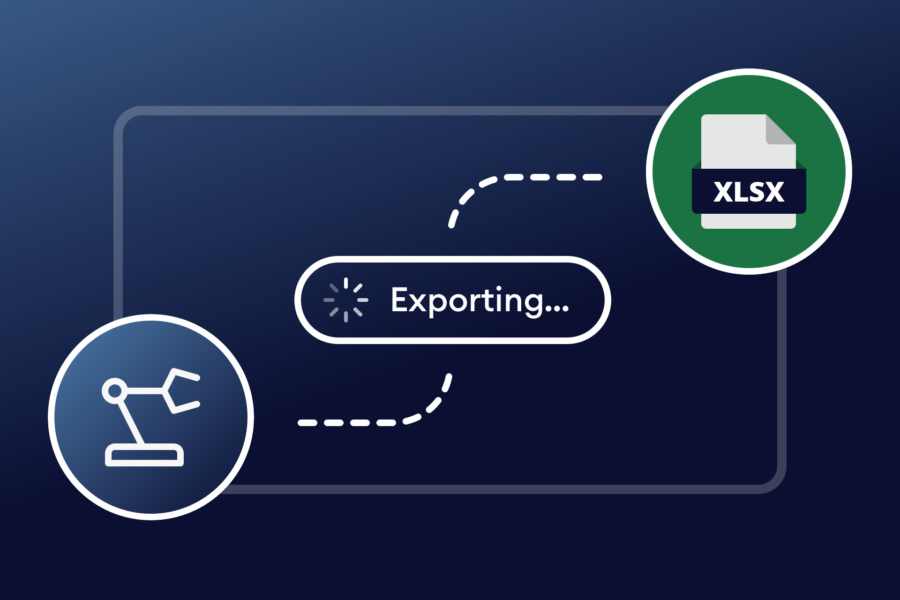If you’re thinking of launching a multilingual WordPress website (or enhancing your existing website to cater to a global audience), you’ll probably need an easy way to make your forms multilingual. This would allow your site’s visitors to reach out to you, interact with your business, or fill out their information in their preferred language.
Gravity Forms lets you create just about any type of form including contact forms, checkout forms, registration forms, and much more. And, once paired with the Weglot plugin, you can translate your forms into several different languages.
In this article, we’ll explain how you can use Gravity Forms and Weglot to create multilingual forms for your WordPress website.
Let’s put everything into context before we begin.
Why You Should Create Multilingual Forms
As businesses become more global, customer bases begin to diversify. What this means is that you need to minimize barriers to communication – starting with your website.
Many online businesses benefit from making their forms multilingual. Typically, this means making your forms available in the standard language of business (English) in addition to the languages spoken by your target audience, customers, and clients.
For example, if you’re offering consultancy services to customers in Canada or France, you might consider having your forms be available in both English and French.
The key benefit of creating multilingual forms is that you’re able to speak to your target audience in their words – quite literally! They’ll develop a better understanding of your business and how you can benefit them and you’ll be in a position to show them that you’re willing to facilitate them.
Of course, this doesn’t mean you can simply run each form label through Google Translate and put together a multilingual form. Ideally, you need a tool that can help you translate all of your WordPress forms into different languages. This way, customers can easily toggle between the different languages you offer and you won’t have to worry about translating each new form you create.
How to Create Multilingual Forms in WordPress
The easiest way to create multilingual forms in WordPress is by using the Gravity Forms plugin with Weglot.
Once installed and configured, the Weglot plugin automatically adds a language switcher to your site’s front-end. This allows your site’s visitors to quickly toggle to their preferred language and translate the entire web page, including forms.
It does this by using machine translation though it does give you the option to go in and manually refine translations, as needed.
Here’s what you need to do to create multilingual forms for your WordPress website:
Step #1: Create a Form Using Gravity Forms
Start by using Gravity Forms to create a form. Let’s say you wanted to create an event registration form for a local cultural festival. The first thing you need to do is head over to Forms > New Form from the WordPress admin panel.
Next, give your form a title and description and add relevant fields to the form builder. Click the Update button to continue. It might look something like this:
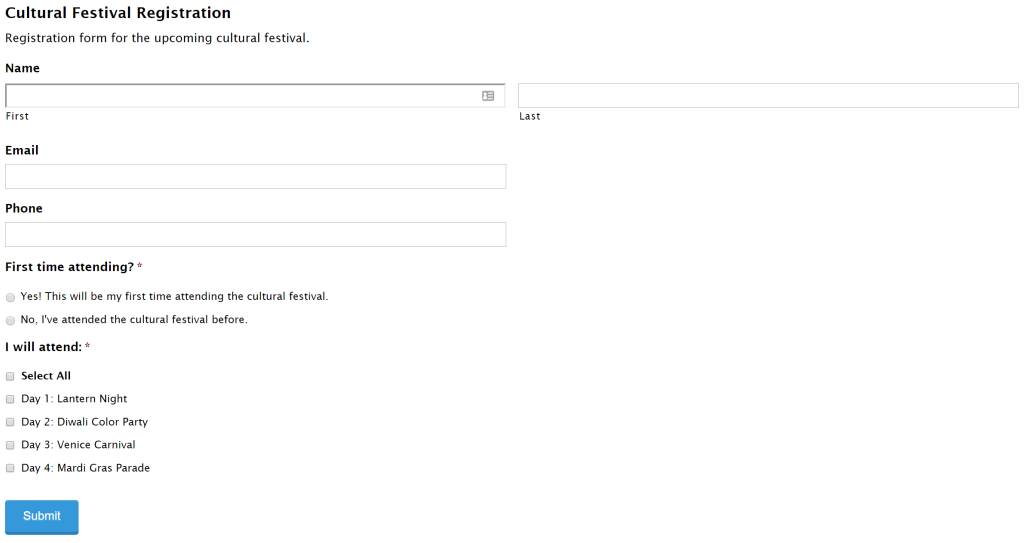
This creates a simple registration form. If you want better control over who can editor form fields, settings, confirmations, and notifications, we recommend using the Advanced Permissions plugin from CosmicGiant.
Once installed and activated, you can define rules for who can access each form either by user roles or by specific WordPress users. The plugin lets you set access levels – inherit, enable, or disable – for each available capability.
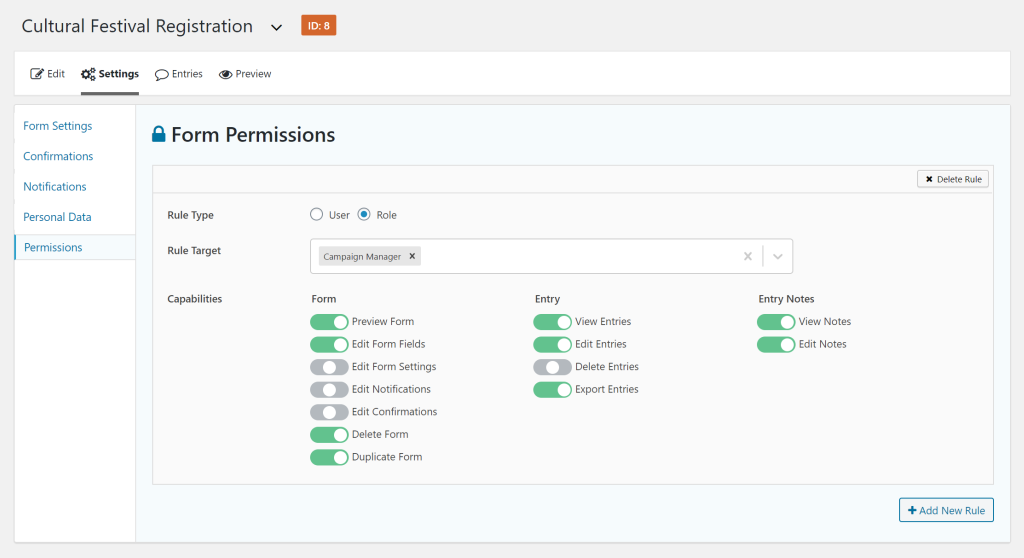
You can do this by opening up the form you’d like better control over and heading over to Settings > Permissions.
Now that you’ve set up your event registration form and configured its settings, the next step is to translate it.
Step #2: Install and Configure the Weglot Plugin
Sign up for a Weglot account and install the free Weglot WordPress plugin to your website. You’ll receive an API key from Weglot at the time of registration that will allow you to connect the translation service to your WordPress website.
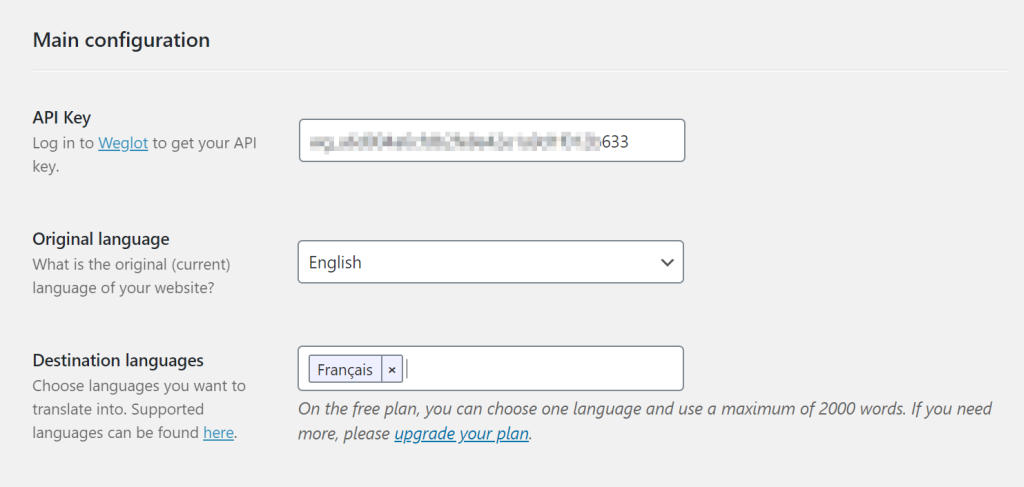
Next, head over to Weglot from the WordPress admin panel and configure the plugin by following these steps:
- Enter the API key you received at the time of registration in the API key textbox.
- Choose your Original language i.e. the language (such as English) your website and form are currently in.
- Set Destination languages which are the languages you want to translate your website and forms into. Here’s a complete list of languages to choose from.
Click the Save Changes button at the bottom of the screen to continue.
The Weglot plugin will now automatically add a language switcher to your website’s front-end. Whenever a user selects one of the destination languages you decided to offer, the Weglot service will instantly translate your website’s content (including forms) using machine translation.
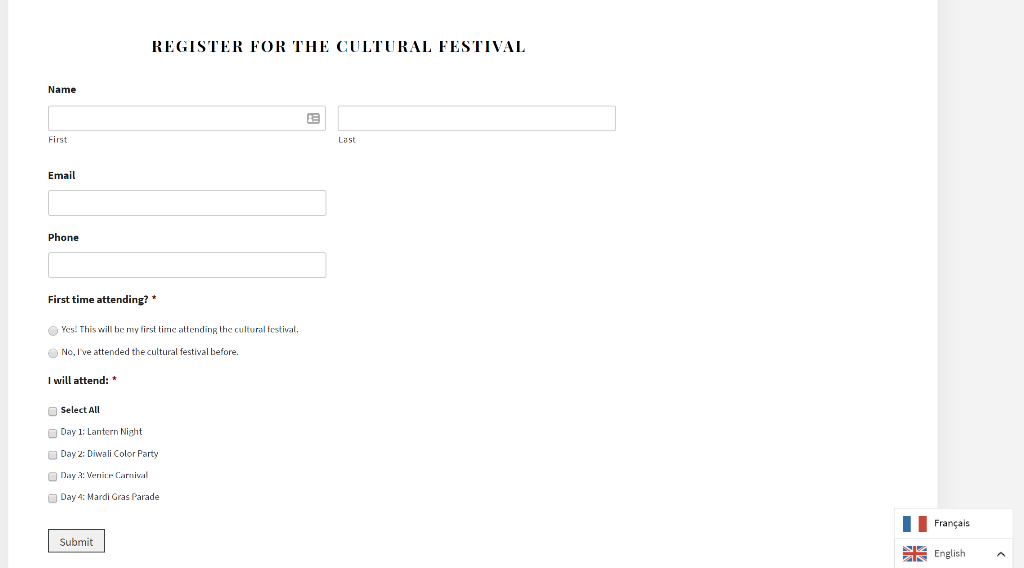
Put simply, visitors can use the language switcher to translate your event registration form into their preferred language. For the purpose of this tutorial, we decided to offer French as the destination language. Here’s what the form looks like once it’s been translated:
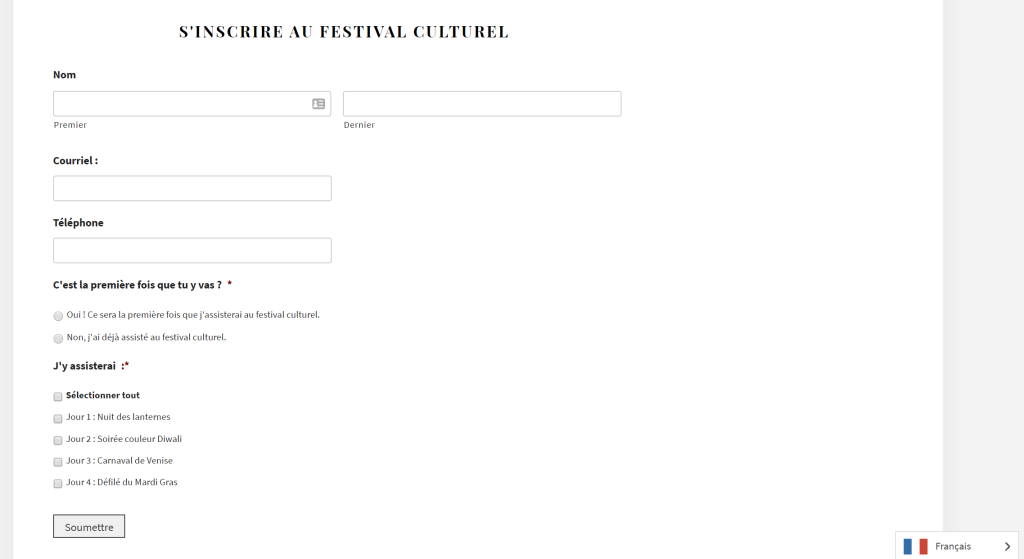
Notice how the form’s styling remains the same, only the content has been translated from English to French. This helps deliver a seamless user experience to your site’s visitors.
By default, the language switcher will be added to the bottom-right corner of your website. However, Weglot gives you the option to place the button:
- Either in a menu or widget area.
- Add it to your site’s source code.
- Use the Weglot shortcode
[weglot_switcher]to place it anywhere on your website.
Step #3: Refine Translations as Needed
Weglot automatically translates your WordPress website and forms content to the specified destination languages using machine translation. If you’d like to refine the translation or make quick edits, you can do so through your Weglot account in one of two ways – list editor or visual editor.
The list editor shows you the original content and the translated content side by side. You can click on any translated text and modify it as necessary. The visual editor, on the other hand, gives you a live preview of your WordPress website which makes it incredibly easy to refine translations.
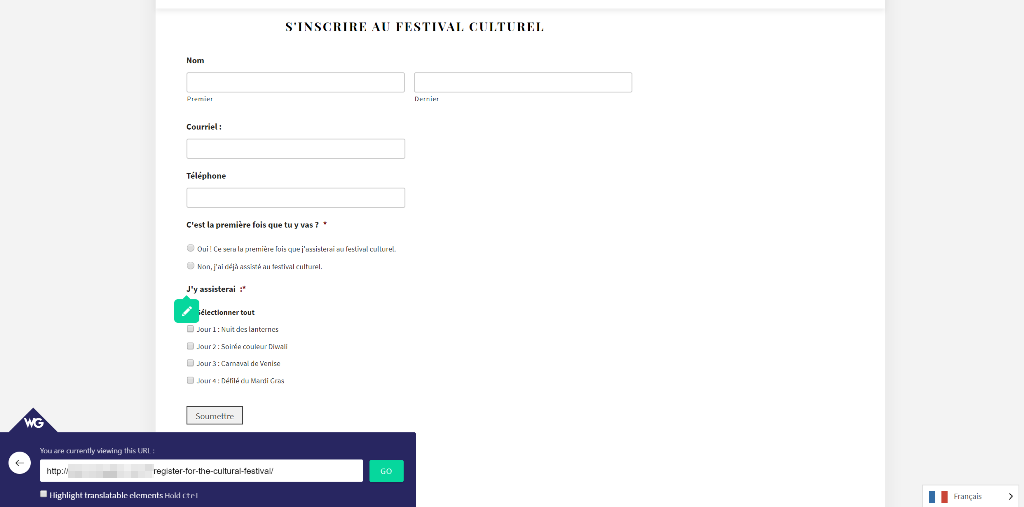
Simply navigate to the correct URL, hover over the text you want to translate and click the green icon.
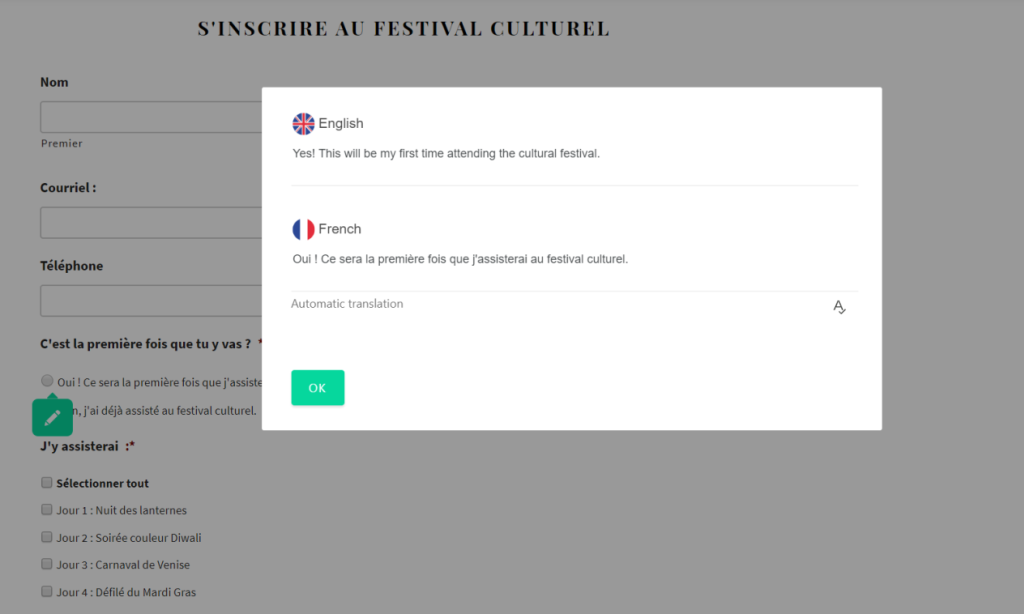
This will open a pop-up that shows you the translation and gives you the option to modify it. Once you’ve made the changes, the modifications will automatically reflect across your live website.
Conclusion
Creating multilingual forms in WordPress makes it easy for your business to reach out to a more global target audience. This is especially useful if you already know a significant portion of your website’s visitors speak a different language and would like to facilitate them as much as possible. Finally, creating a multilingual form is a great way to get your message across and boost conversions.
The easiest way to create multilingual forms in WordPress is by using Gravity Forms with Weglot. All you have to do is create your form and sign up for Weglot. Once that’s done, install the Weglot plugin and your forms will automatically be translated into the specified destination languages.
To create multilingual forms in Gravity Forms with complete control over permissions, purchase the Advanced Permissions plugin today.