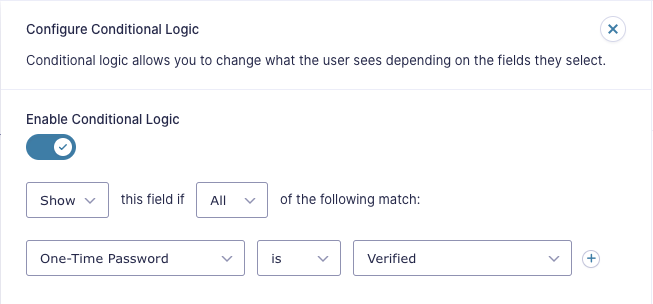Using One-Time Password Conditional Logic
One-Time Password allows you to set up conditional logic rules in various places where conditional logic is supported based on if the form submitter has verified their one-time password successfully or not.
This allows you to do things like:
- Show/Hide fields in the form based on if the one-time password has or hasn’t been verified.
- Hide your form’s submit button until your submitter has successfully verified their one-time password.
- Send a specific notification if the one-time password has or hasn’t been verified.
- Display a specific confirmation if the one-time-password has or hasn’t been verified.
- Trigger a specific add-on feed for the form if the one-time password has or hasn’t been verified.
…and supported in most other locations where traditional Gravity Forms conditional logic is supported.
One of the things you specifically can’t do with conditional logic and a One-Time Password field is use conditional logic on your source field you’ve selected for the One-Time Password field as that source field having a value entered is required for the One-Time Password field to function.
All you need to do to set up a rule based on the One-Time Password field is to activate conditional logic in your desired location as you normally would and scroll down to the One-Time Password field option (what this option is labeled will depend on the field label you’ve set for the field in the form editor). Selecting this option will then give you the ability to set up a conditional logic rule based on two options, whether the password for the field has been verified or if it has not been verified.