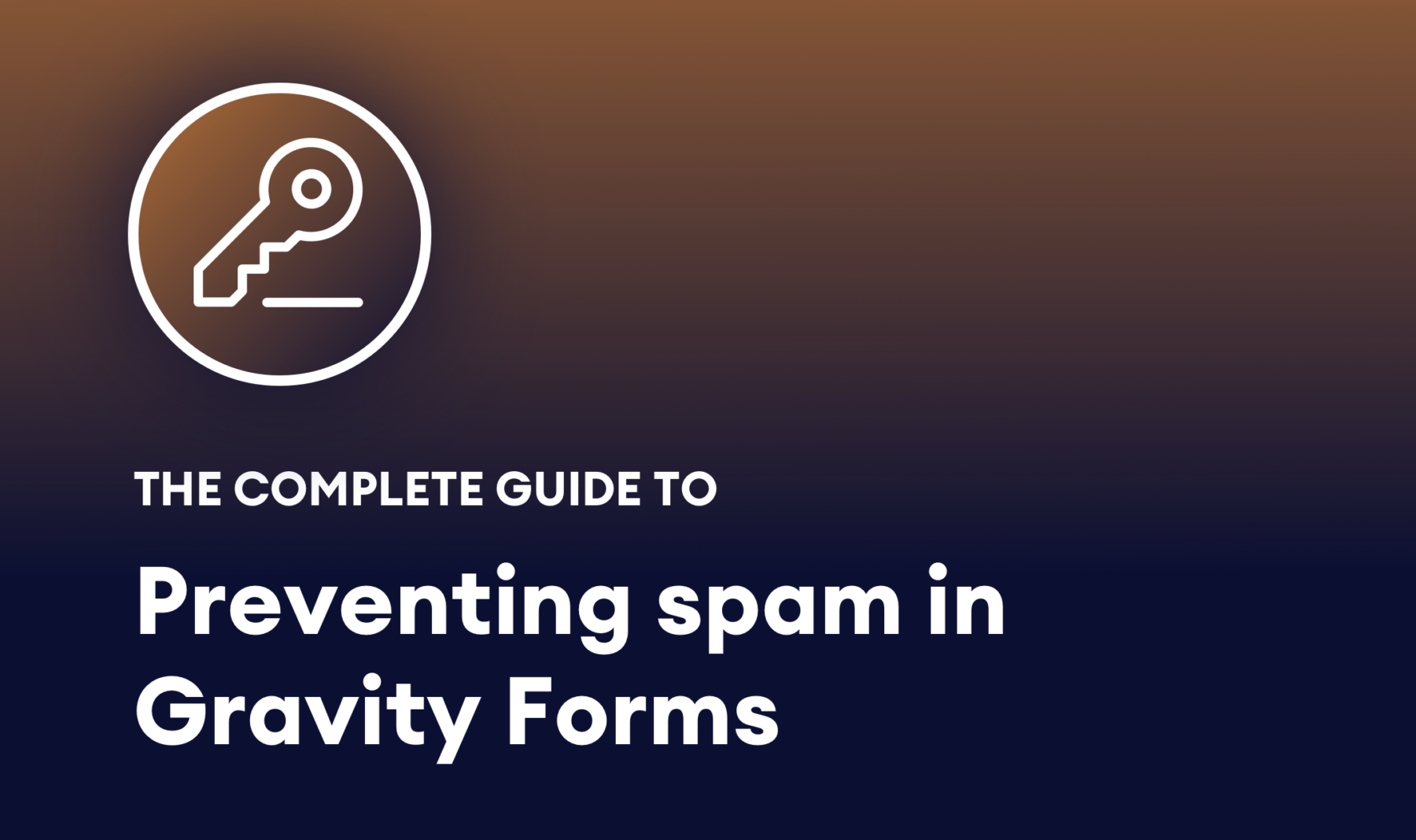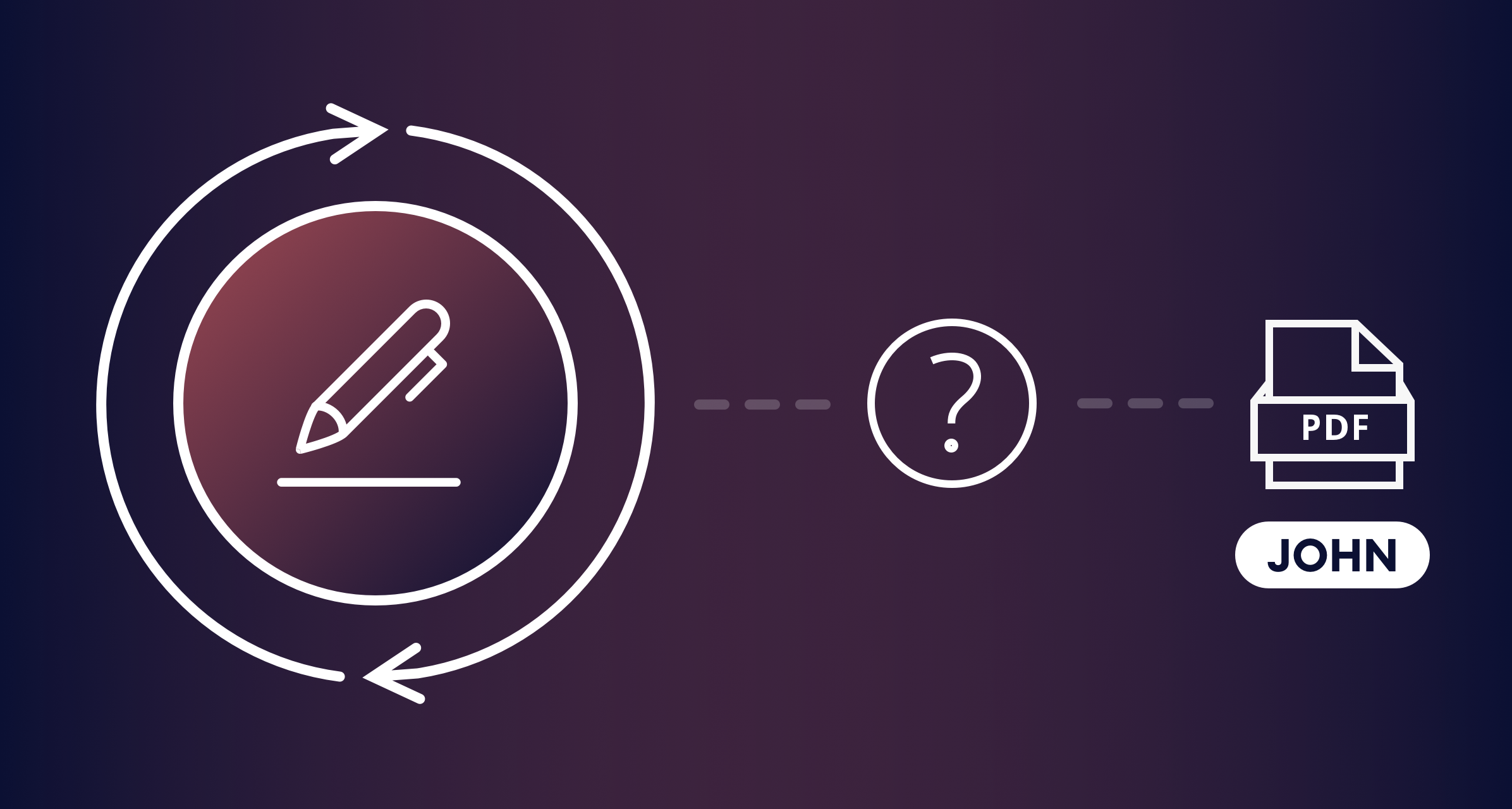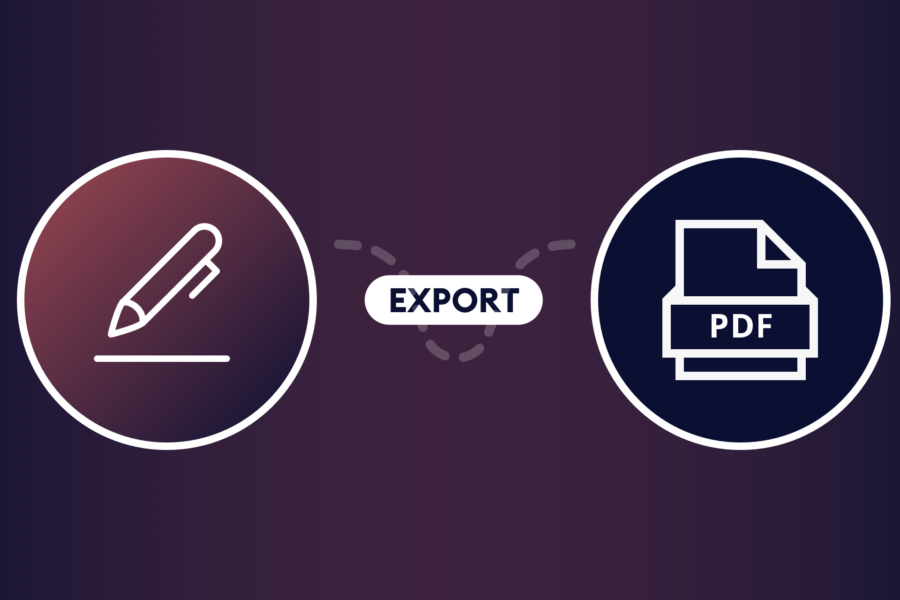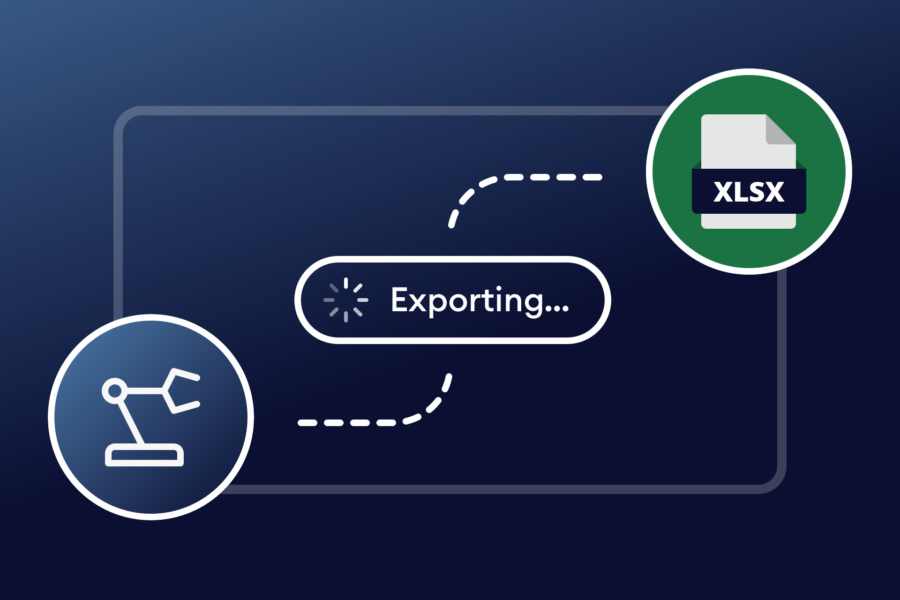If you’re getting tons of submissions on your forms, congratulations! It’s gratifying to receive responses on your WordPress website. And while sorting entries and analyzing the data can sometimes be tedious, sifting through bogus spam entries is a major headache. You soon start to wonder if a method exists for preventing Gravity Forms spam from happening in the first place.
In fact, there are some proven ways to prevent spam entries. Previously, the methods involved inserting snippets of code into your functions.php file. Depending on how code-savvy you are, those methods can be quite complex.
Thankfully, there’s an easier way! And it doesn’t involve any coding whatsoever.
Key Takeaways
- Introducing One-Time Password (OTP): The OTP add-on integrates seamlessly with Gravity Forms, enabling email verification to prevent spam submissions without requiring any coding.
- Adding OTP Verification to Forms: The OTP field can be added to any existing form in the Gravity Forms editor by dragging it from the “Add Fields” menu.
- Configuring the OTP field: Settings include Field Label, Description, Source Field, Digits, Expiration, and Rules.
- User Experience: Users enter their email address and click “Send Verification Code,” and a code is sent to the provided email, which the user must enter and verify before submitting the form.
- SMS Verification Option: The OTP add-on also supports sending verification codes via SMS by selecting the phone number field as the source, offering flexibility in verification methods.
Introducing One-Time Password
If you enjoy tinkering with code, those solutions do exist. However, if you want a super easy, no-code method for preventing spam in your Gravity Forms entries, then the One-Time Password add-on is the way to go.
You can implement easy verification on your forms and stop spam submissions before they happen. You’ll never have to sort through bogus entries again, so you can focus on analyzing the legitimate data that comes through.
One-Time Password sends a verification code via email to the user attempting to submit the form. Once they enter the code, they can then click the Submit button. OTP is unbelievably easy to use, but let’s walk through the steps so you can get a feel for how it works.
How to set up spam prevention for your forms
If you’re already using Gravity Forms on your WordPress site, then all you need is the One-Time Password add-on. It was built to work seamlessly with Gravity Forms.
Install and activate One-Time Password, then enter your license key under Forms → Settings → One-Time Password. With that done, you can add submission verification to any Gravity Forms form.
Implement Verification on a Form
Adding a verification field is done right inside the familiar Gravity Forms form editor. In any existing form, you’ll find the One-Time Password field module in the right-side Add Fields menu. Drag the OTP field onto your form above the Submit button.
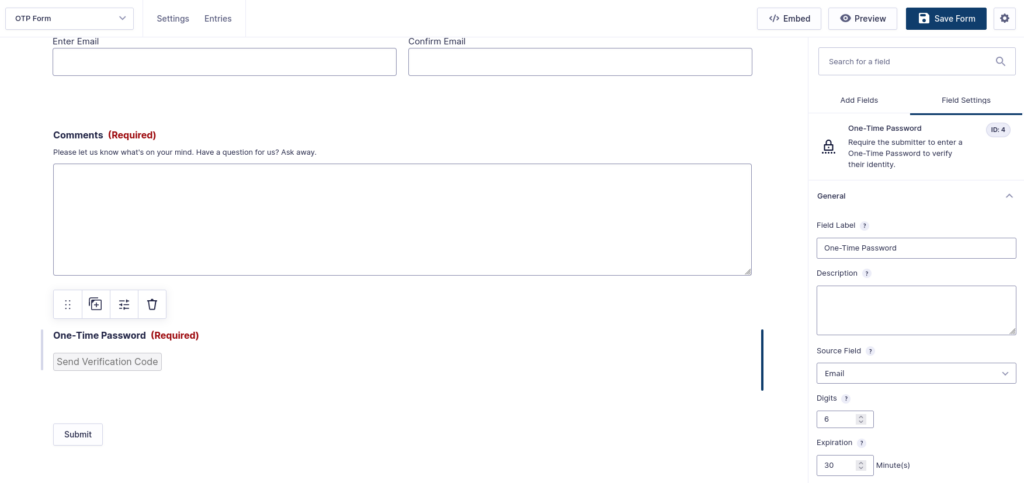
Now you can adjust the settings.
Field Label
This is the title of the field that visitors will see.
Description
This is a good place to give users a little direction on what the field does and how to use it.
Source Field
You’ll need to include an email field on your form, so OTP knows where to send the verification code.
Digits
You can set any number of digits for verification code.
Expiration
This is the number of seconds that passes before the verification code expires. You can set up to 300 minutes (five hours).
Rules
For preventing Gravity Forms spam, you’ll want to make this a required field.
What your visitors see
Your forms using One-Time Password will function exactly the same as before. The only change will be the addition of the One-Time Password field and Send Verification Code button.
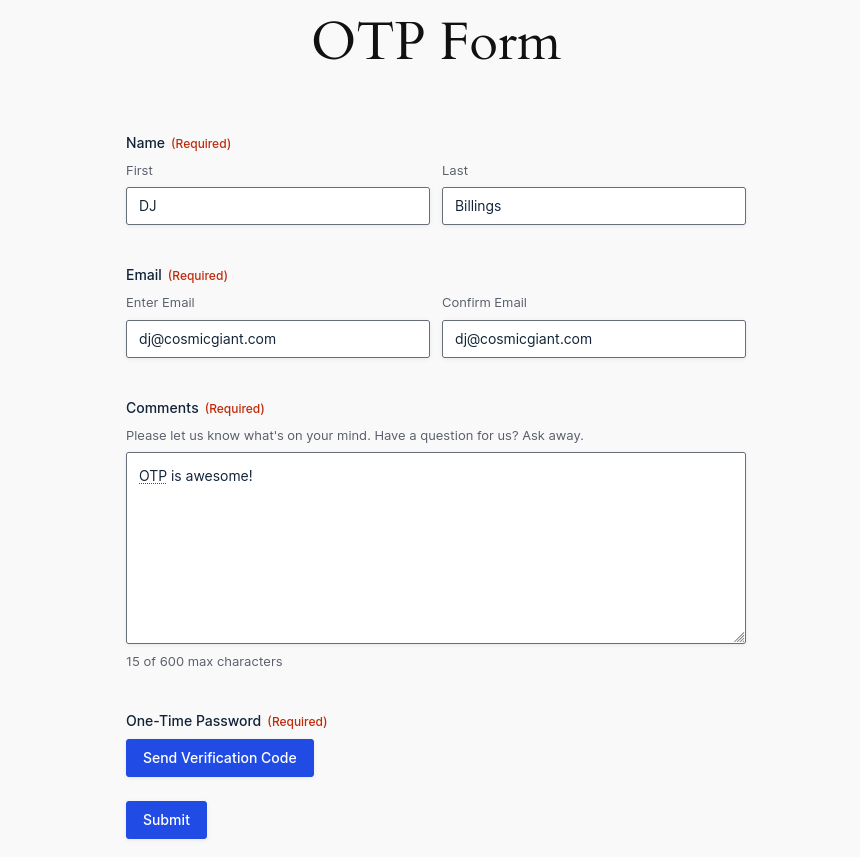
Clicking Send Verificaton Code will send a code to the email address entered in the field on the form.
Once the user enters their unique code and clicks the verify button, the form can be submitted. If they don’t enter a code — or enter an invalid code — they’ll receive an error message prompting them to review the One-Time Password field.
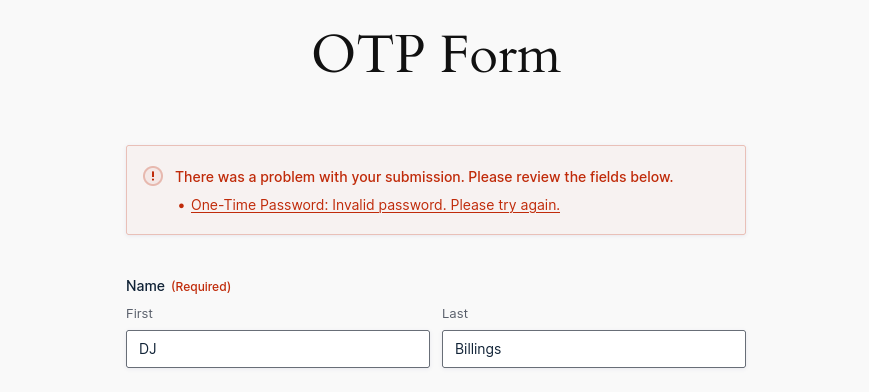
SMS Verification
If you prefer, you can also configure One-Time Password to send verification codes via SMS. As long as you have a phone number field in your form, you’ll have the option of selecting Email or Phone under Source Field. Easy!
That’s all there is to setting up a solid, no-code spam prevention solution in Gravity Forms!
No-code Gravity Forms spam prevention
Sure, you can get under the hood and tinker with your functions.php file if that’s your thing. But if ease of use is more your style, then One-Time Password is the ideal choice. It only takes minutes to implement on any form built with Gravity Forms, and you can easily adjust the settings to fit your needs.
You can also use OTP to show or hide fields using conditional logic. Get One-Time Password and explore all the possibilities!