Setting Up An Entry Permissions Ruleset
Entry Permission rulesets allow you to control which entries your non-administrator users can see when they view the entries list for a form in Gravity Forms.
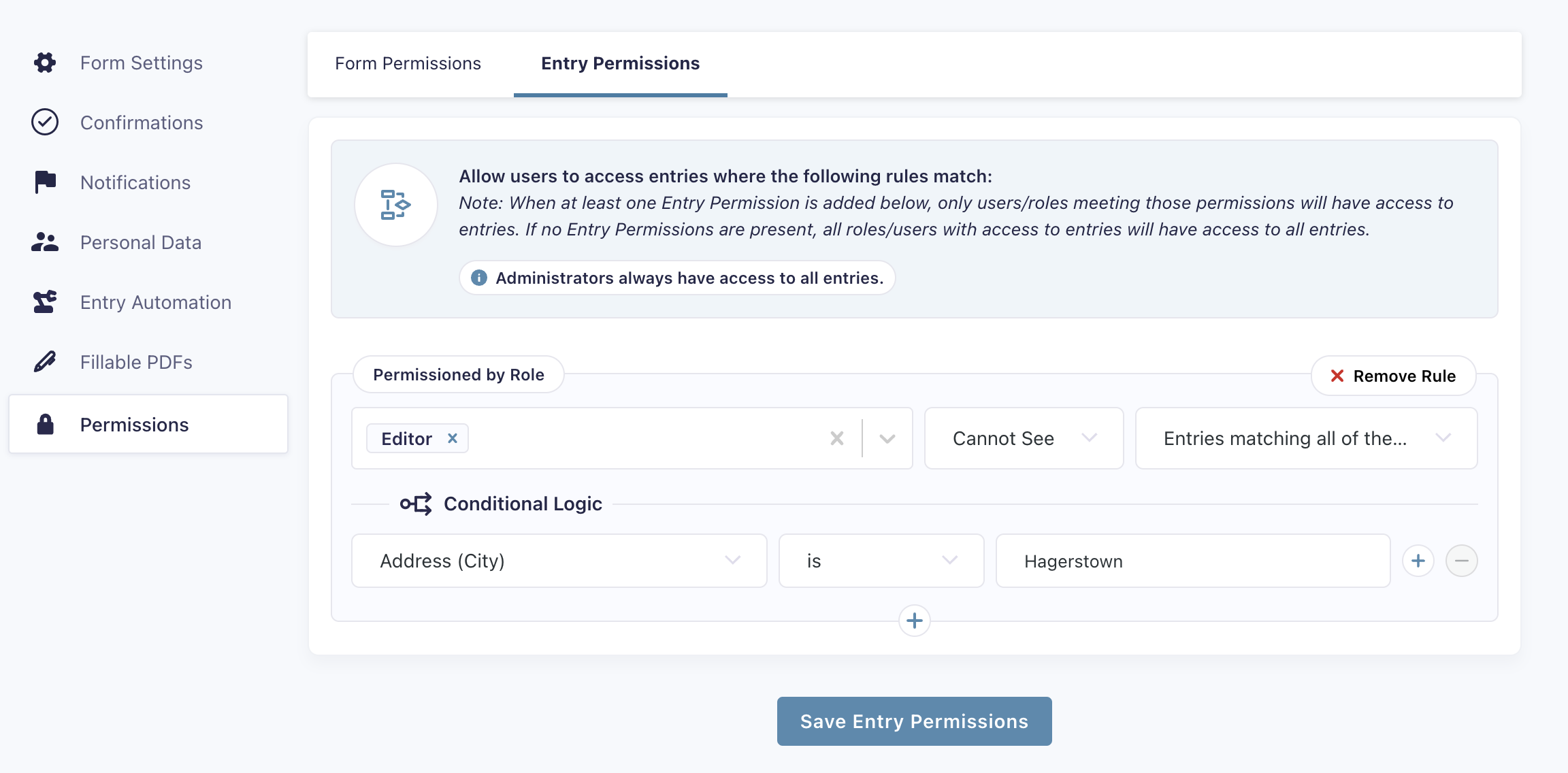
This allows you to lock down access to entries for a form users don’t need to see, while just giving them access to the ones they do. This can intersect as both a security and productivity streamlining solution, keep your more sensitive data limited to higher user roles and/or administrators and limit confusion for the lower permission users by just showing them the entries that are relevant for their involvement.
This all filters the default Gravity Forms entries list which makes everything feel more native and intuitive, no need for separate pages or blocks outside the norm, filter everything right at the original source.
How Do I Add A New Ruleset?
- On the form you want to add permissions to, hover over the Settings link (found either in the Forms List or in the toolbar when editing a form) and click Permissions.
- Swap to the Entry Permissions settings tab.
- Click either the Add Rule by Role or Add Rule by User button depending on what you’d like to target with the ruleset.
- Select one or more users/roles in the Rule Target drop down.
- Configure how you’d like to filter the entries the selected users/roles have access to, you have the following options:
- All Entries
- Entries matching all of the following rules
- Entries matching any of the following rules
If selecting either of the latter two options, you’ll get additional settings to set up conditional logic rules, these settings should be familiar to you if you’ve configured any conditional logic rules elsewhere in Gravity Forms. Targeted users will have the Entry Permissions ruleset applied should they meet the conditional logic you set up here.
You can also add additional rulesets by clicking the plus icon.
Once you’re happy with your rulesets, scroll down to hit the button to save and the ruleset(s) will be applied to the form.