Displaying PDFs on a Page
With Fillable PDFs 2.3, you can now display links to generated PDFs outside of the form submission flow. This is possible through the new Fillable PDFs block, available in the WordPress block editor.
If you’re not using the WordPress Block Editor, you can still utilize the block by using the Reusable Blocks Extended plugin to create sets of reusable blocks that can be inserted via traditional shortcodes.
Adding a Block to Your Page
- Open the page or post you want to display generated PDFs on.
- Click the plus sign to add a new block.
- In the Search for a block, type pdf.
- Under Embeds, click on Fillable PDFs. This will insert the Fillable PDFs List block.
- Click on the block to change the block options. Individual columns can be renamed by clicking on the column header.
Any generated PDFs found that were created by the logged in user will be displayed in the table. If no generated PDFs could be found when displaying the block, the table will not appear.
Block Options
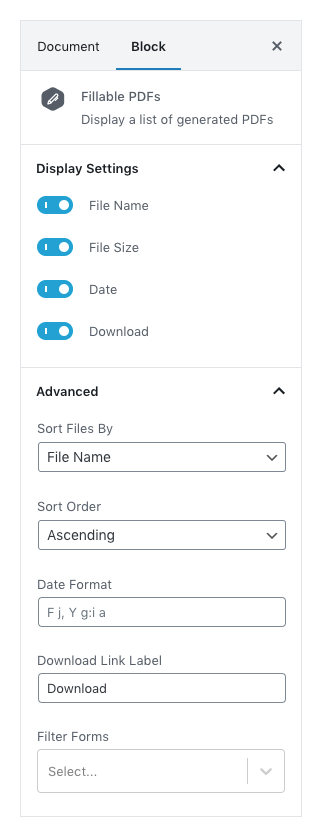
Display Settings
This allows you to toggle which columns to display: File Name, File Size, Date Created and Download Link. If the Download Link column is disabled, the File Name will become the link.
Sort Files By and Sort Order
Select how the generated PDFs should be sorted and in which direction.
Date Format
Set a custom format for the Date Created column. Defaults to WordPress time format.
Download Link Label
Change the text for the Download Link column. Defaults to Download.
Filter Forms
Select which forms to display generated PDFs from. Defaults to all forms.