Mapping to Image Choices
Have a form utilizing JetSloth’s Image Choices Add-On? Starting with Fillable PDFs 3.0 you’re now able to map fields using image choices and embed their associated images directly into a PDF field.
Before getting started here, make sure you’re familiar with setting up a Fillable PDFs feed and know your way around our mapper.
- Create or Edit a Fillable PDFs feed for a form that has a field that supports image choices, select your desired template, and click the Map Fields button to open the mapper.
- Select the field in your template you’d like to map the image choice to.
- In the right of the mapper, click Form Field.
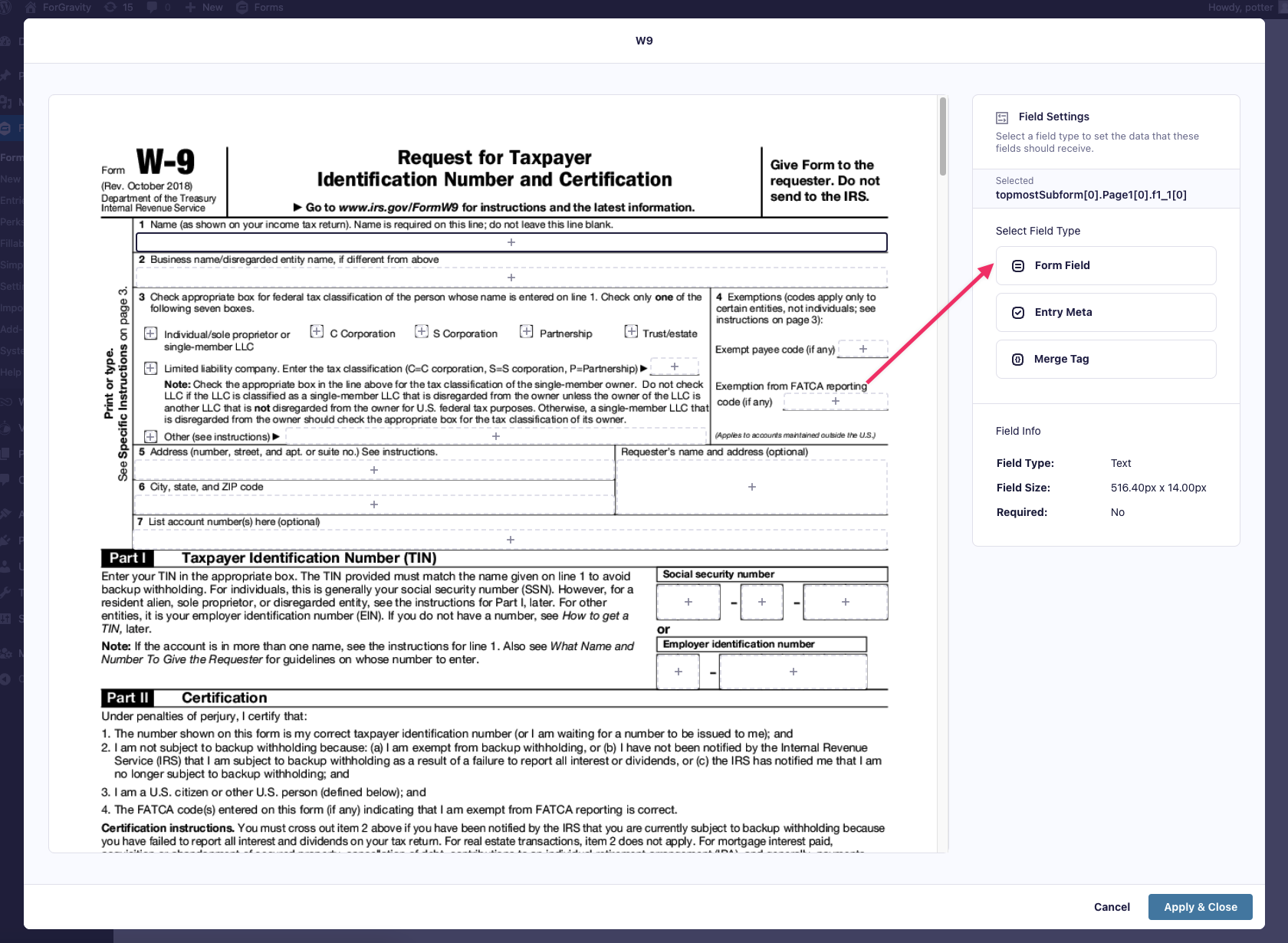
- Select your field that is utilizing image choices from the list of available fields.
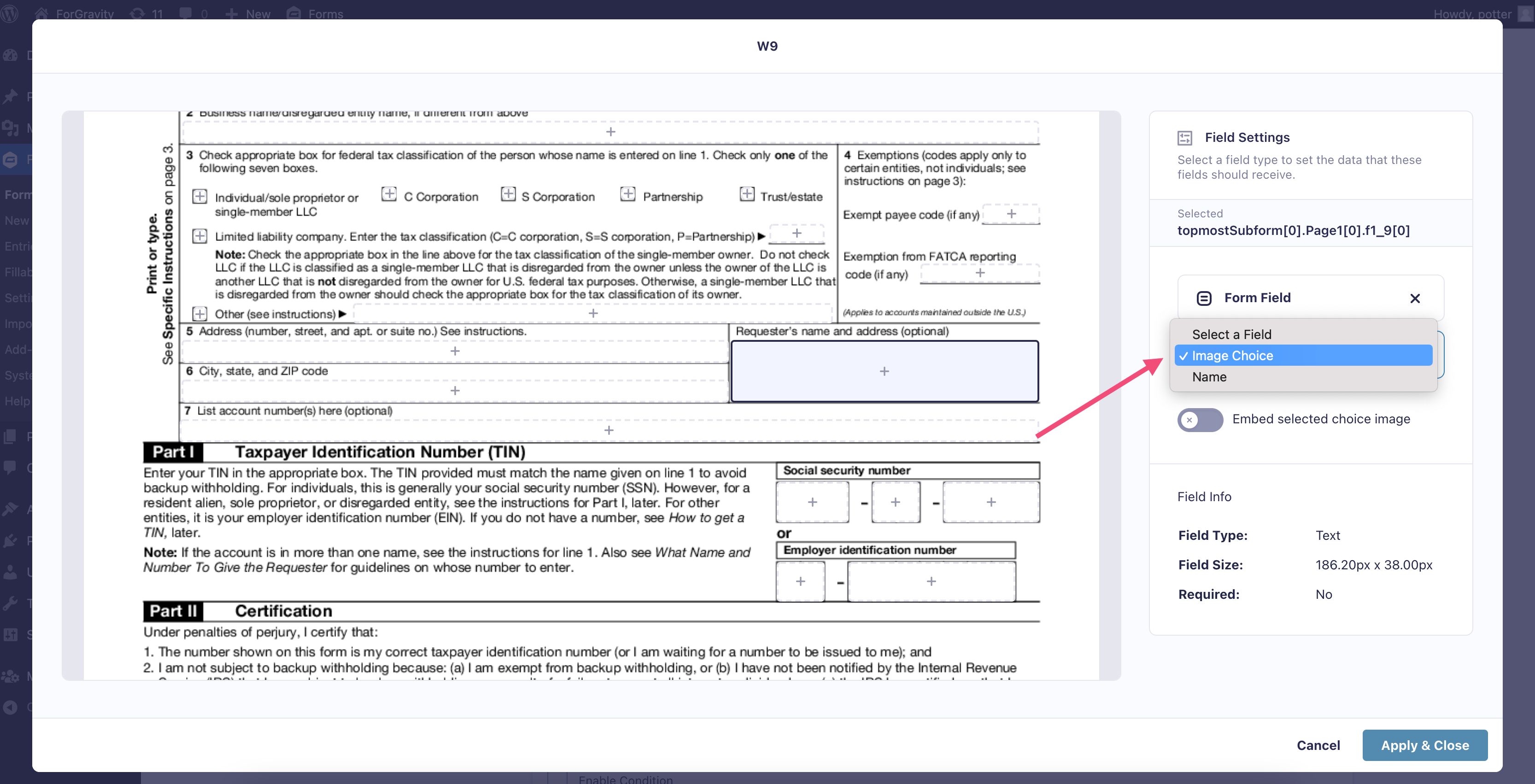
- If you’d like to embed the image for the field’s choice within the PDF, toggle on the Embed selected choice image setting. Otherwise the choice value will be used instead.