Using the Gravity Flow Step
If you’re utilizing Gravity Flow with your forms to more finely control your overall form flow, you can utilize the Fillable PDFs step we provide to Gravity Flow to control where in that overall workflow Fillable PDFs will generate a document.
Using the Step
To get started using the Fillable PDFs in your Gravity Flow workflow, add a new step to the Gravity Flow workflow on your form and select the Fillable PDFs step type from your available list of step types. Be sure to give your step a name as well.
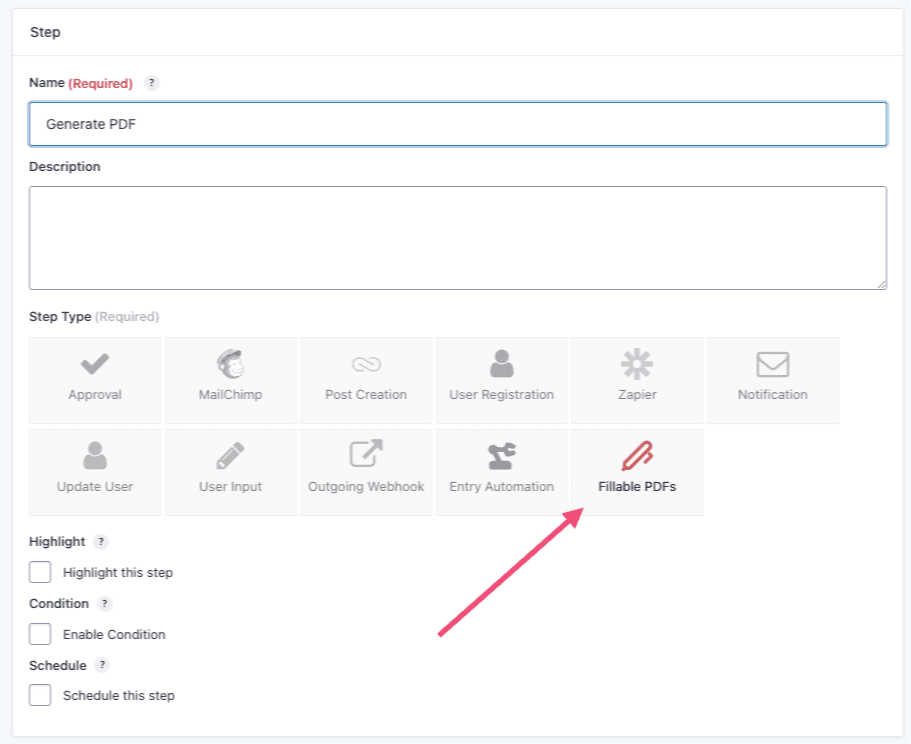
Once you’ve selected the Fillable PDFs step, you’ll have access to a few new settings further down the settings screen.
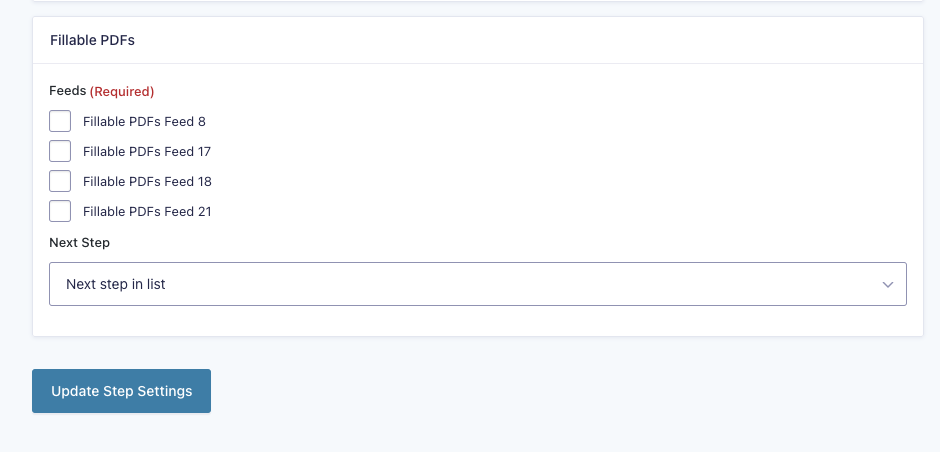
Here you’ll select which feeds Fillable PDFs from the list of all feeds you currently have set up that you’d like to associate with the step. You must select at least one feed, but can select as many as you’d like beyond that.
If you don’t see any Fillable PDFs feeds listed here, make sure you’ve first created at least one on the same form you’re setting up the Gravity Flow workflow on and that it is toggled to the “Active” state in the list of Fillable PDFs feeds.
Then you’d just select how you’d like the workflow to proceed in the Next Step dropdown as you do with all other step types and then save your step settings.
And that’s it! This is a relatively simple to use step compared to some step types in Gravity Flow, but it allows to control exactly when in your overall workflow Fillable PDFs will run those Fillable PDFs feeds and generate their associated PDFs.