Targeting Save and Continue Draft Submissions
Starting with Entry Automation 5.0, you can now choose between targeting entries (including partial entries created via the Partial Entries add-on) and draft submissions created by Gravity Forms’ built in Save and Continue feature when setting up Export and Delete Entries tasks.
You’ll find this new Entry Type setting available within the Task Settings settings module in the General tab of your task’s settings.
Note: You will only find this setting available when the form has Save and Continue enabled in the form’s settings.
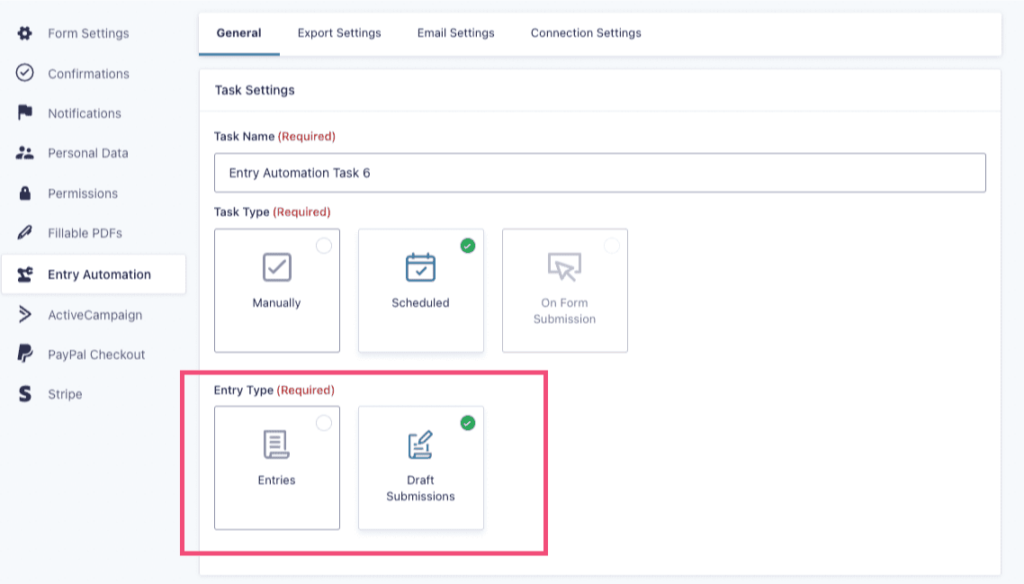
What are draft submissions?
Draft submissions are database records created via Gravity Forms’ core Save and Continue functionality that when enabled allows the user to save their progress when filling out a form on your site and resume that submission at a later date via a generated resume URL.
While Save and Continue is a very powerful feature, the time in between the user saving and resuming the submission can sometimes be a bit of a black box when it comes to viewing or retrieving that data. For instance, if you’re not using the Partial Entries add-on, the only way to view this data would be to look for it directly in the database, on top of that, it is not in directly human readable format for non-technical users.
With the setting documented here, you can now easily export and otherwise curate your existing draft submissions in a way that wasn’t really possible before in Gravity Forms using Entry Automation. Rather than having to read the database directly, you can view your existing draft submissions in any file format supported via Entry Automation.