Inserting Multiple Form Fields Into a Template Field
By default, Legal Signing allows you to map a single Gravity Forms field or entry meta item to a template field. However, using the Merge Tag option, we can insert multiple form field values into one template field.
With the template field you want to map to selected, select the Merge Tag Field Type mapping option. You’ll then be presented with a freeform text input field, allowing you to set the custom value for the template field. Click the icon to the right to get a list of available merge tags.
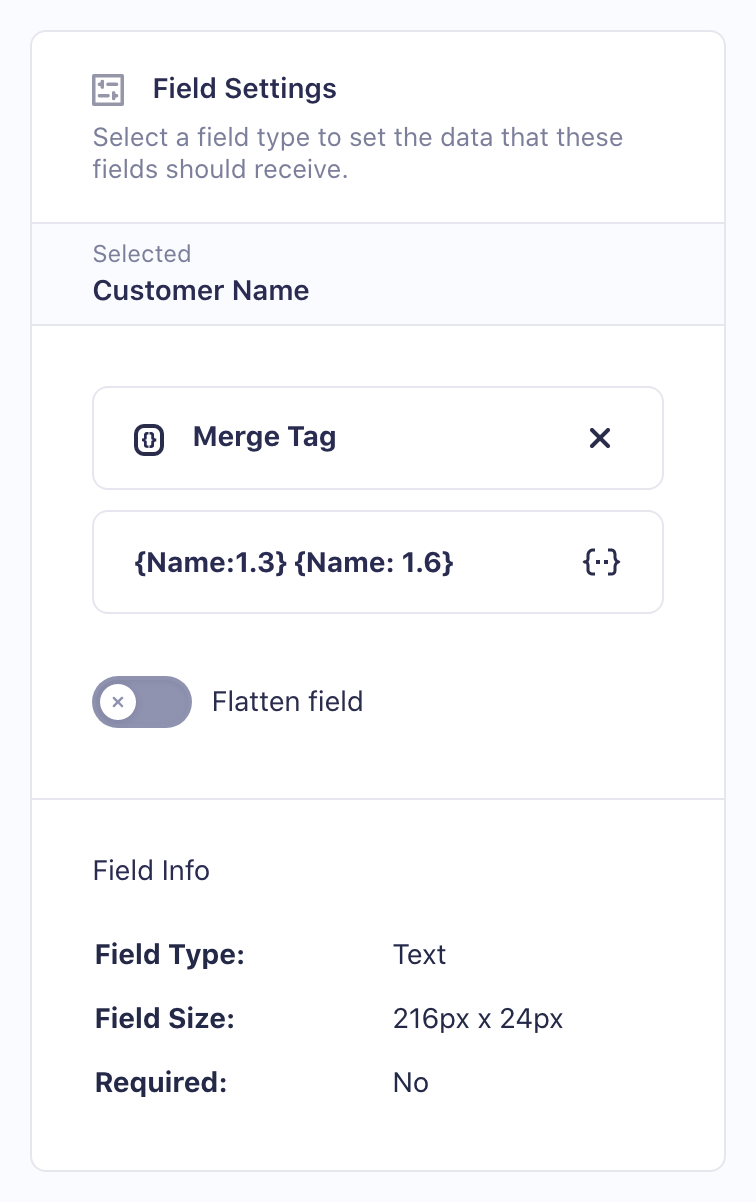
Using the Merge Tag field mapping option, you can insert all the available Gravity Forms merge tags. This lets you merge together multiple inputs of a multi-input Gravity Forms field (like a Name field). You can also use merge tags with their available modifiers for inserting Date field values with custom formatting.
You can even construct a text string with a combination of both static text and merge tags to fill in dynamic data from Gravity Forms Mad Libs style, e.g. “I am using Legal Signing to {my_field:1} and {my_field:2}!”
 CosmicGiant
CosmicGiant