Gravity Flow Step
If you’re utilizing Gravity Flow with your forms to more finely control your overall form flow, you can utilize the Legal Signing step we provide to Gravity Flow to control where in that overall workflow Legal Signing will kick off the signing workflow for your form.
Using the Step
To get started using the Legal Signing in your Gravity Flow workflow, add a new step to the Gravity Flow workflow on your form and select the Legal Signing step type from your available list of step types. Be sure to give your step a name as well.
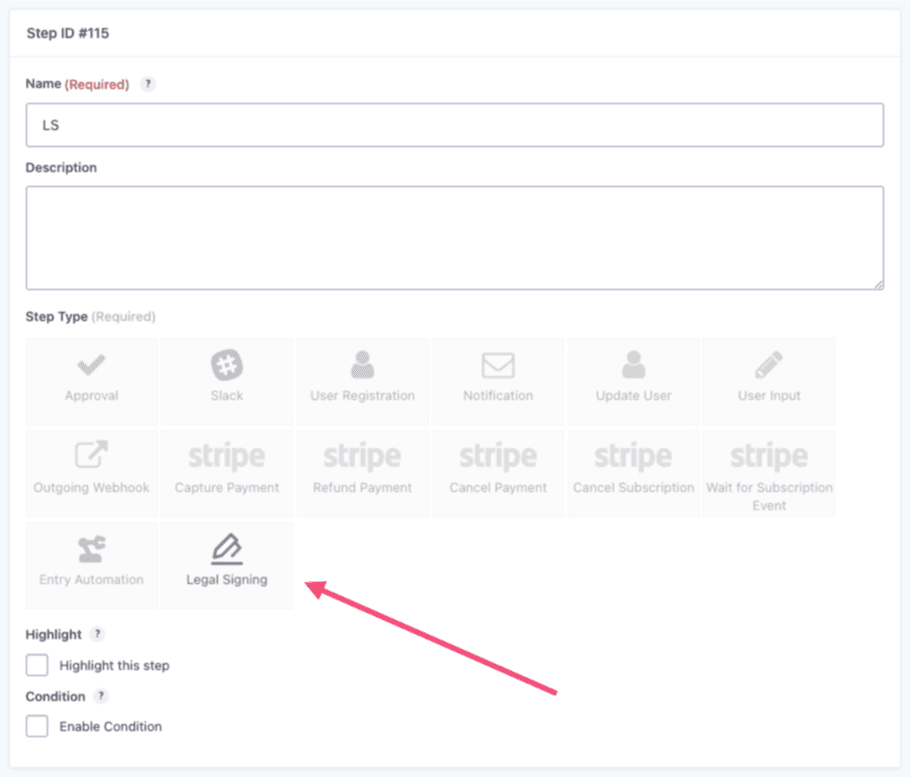
Once you’ve selected the Legal Signing step, you’ll have access to a few new settings further down the settings screen.
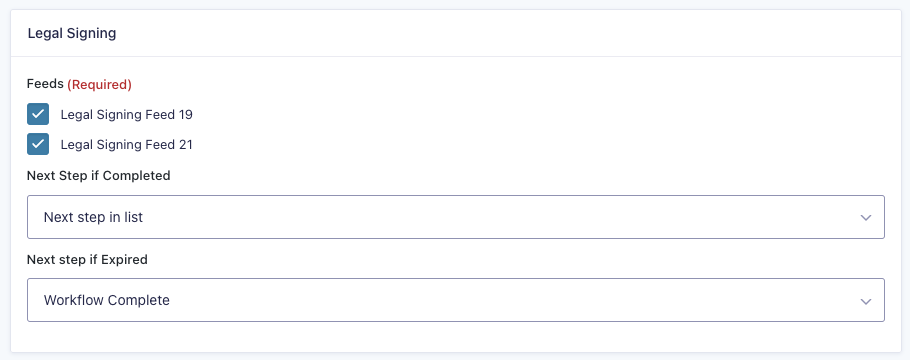
Here you’ll select which Legal Signing feeds from the list of all feeds you currently have set up that you’d like to associate with the step. You must select at least one feed, but can select as many as you’d like beyond that.
If you don’t see any Legal Signing feeds listed here, make sure you’ve first created at least one on the same form you’re setting up the Gravity Flow workflow on and that it is toggled to the “Active” state in the list of Legal Signing feeds.
Then you’d just select how you’d like the workflow to proceed in the Next Step if Completed dropdown as you do with all other step types.
If you select a Legal Signing feed that has a signing workflow configured on it, you’ll also get a Next Step if Expired setting to control how the Gravity Flow workflow should continue if that Legal Signing workflow is to reach its set expiration date. You will also lose the ability to schedule the step further up in the settings as this overlaps and interferes with our own expiration settings.
And in a general sense, that’s it! This mostly allows you to trigger your Legal Signing feeds, including ones where you’ve configured signing workflows, at a later time in your overall workflow for the form.
There are a couple things to touch on here to keep in mind when you’re using the Legal Signing step versus when you’re not as Legal Signing’s functionality will change a little bit and there are also a few important things to keep in mind with how the product works when setting up your overall Gravity Flow workflow.
- The first signer in a signing workflow will still always be the first signer submitting the form originally, their email address sourced from an email field selected when setting up the signing workflow.
- Normally, when not using Gravity Flow with a Legal Signing workflow, all other add-on feeds and notifications that would usually fire on form submission are purposefully delayed until the signing session is successfully completed. When using the Legal Signing step as part of a Gravity Flow workflow, this no longer happens and you will need to set up separate steps to control this within the context of your Gravity Flow workflow. This allows you more granular flexibility of when everything related to your workflow is firing off.
- When using the step within a Gravity Flow workflow, the expiration of a signing workflow you set in the feed settings will always be relative to when the Legal Signing step is reached and the signing session is created, not when the form is initially submitted. So if you set the workflow to expire a week after the session is created in the feed settings, that will be relative to when the Gravity Flow workflow initiates the Legal Signing step, not when the initial form is submitted.