Resending Signer Notifications
To resend either a Ready for Signing or Initial Signatory Verification notification, navigate to the entry detail for an entry with an active workflow and scroll down to the “Audit Trail” metabox. If you expand the details of a signer in the audit trail that the workflow is currently in a state where the last event was an email being sent, you’ll find a new “Resend” button tied to the email event. Clicking this will resend the notification to that signer’s email address.
If you refresh the entry detail, you can also check the entry notes section to make sure the resent notification was passed off to your server’s mail setup successfully for sending.
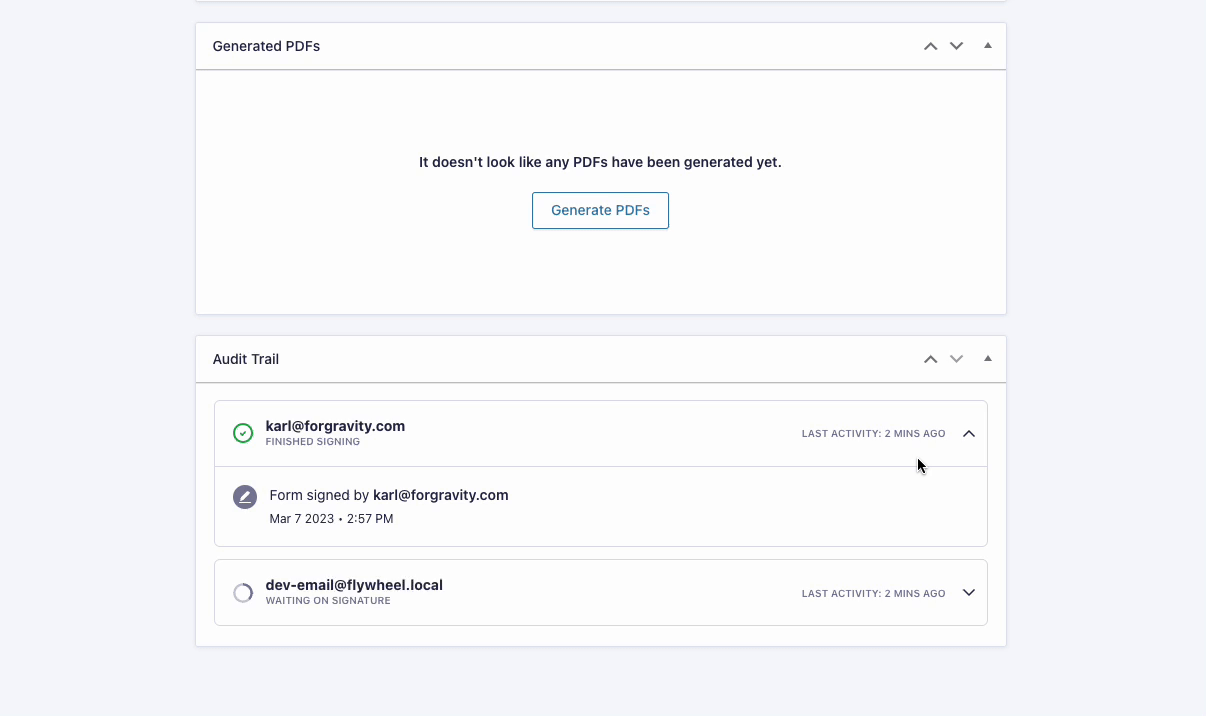
Couple things to keep in mind with this:
- You can only resend the notification to the email address that is already set for the signer at the time the workflow is kicked off, you can’t do something like fix an email typo and then resend to a new email address. In a case like that, you’d need to start a new signing workflow for the form with the correct email address.
- If the signer has already completed signing or the workflow is expired, you cannot resend the notification. You’d need to start a fresh workflow to resend the signer a notification to sign.