Using the Legal Signature Field
With the launch of Legal Signing 3.0, the product now includes a built in signature field as a baseline feature. You can still use the Signature fields tied to the Gravity Forms Signature Add-On with Legal Signing, but it is not longer a requirement to do so. We would, however, heavily recommend using ours as it has a number of additional features compared to the Gravity Forms add-on that bring it more in line with other existing e-signature platforms.
Our signature field supports two primary methods of signature capture:
- Drawn: The usual pad that allows you to capture a drawn signature.
- Typed: This allows you to type in a name and a stylized images will be created from that entered text on the fly. You can cycle through a number of pre-loaded fonts as well to get closer to your desired look and feel for the rendered signature.
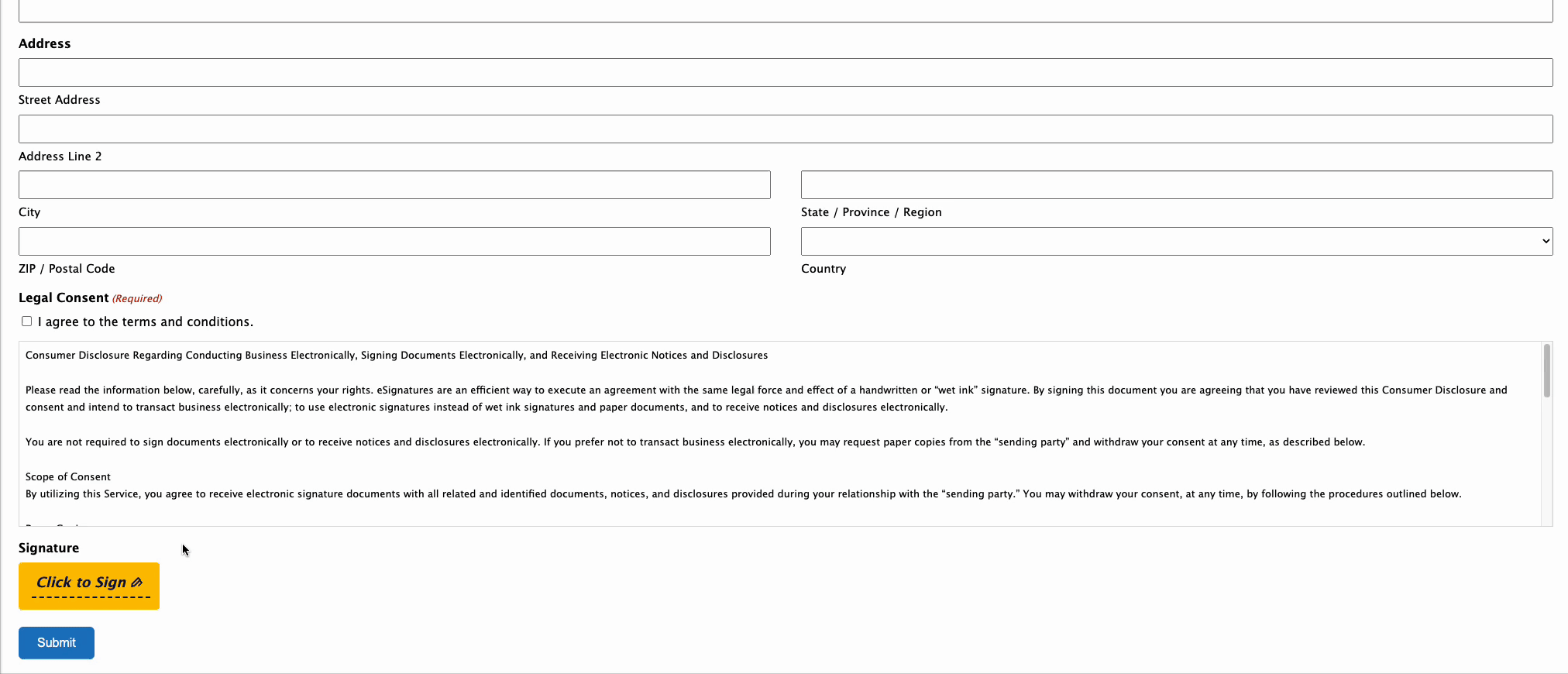
If multiple signatures are required for the same signer (e.g. they have multiple separate things in the form you wan’t their explicit signature to), once they’ve signed with the first Legal Signature field they’ve been assigned to, they can just simply click the button to sign on subsequent fields they’re assigned to and the previously adopted signature will be dropped in automagically.
You can also make use of this field on its own if you’d like without enabling Legal Signing on a form if you just need to collect a simple signature in a form that doesn’t need to be legally binding.
See below for a more detailed breakdown on all the fields settings you have access to with our Legal Signature field.
Field Settings Reference
General
Available Signature Modes
- Drawn: Capture via a signature pad that can drawn on via mouse or touch screens.
- Typed: Directly typed signatures that are converted to a stylized version on the fly.
By default, these two modes are made available to the user to switch between when adding the field. This setting allows you to enable or disable either one if you’d prefer one or the other.
Note: Once a Legal Signature field has collected data for the first time, this setting will be locked. If you’d like to change it after starting to collect entries, you’ll need to add a new Legal Signature field to replace it.
Name Type
- Full Name (Default)
- Initials
This setting allows you to change a field to expect a full name or just initials. What is possible in the field will update based on the data the field is expecting based on this setting.
Appearance
Along with the typical Gravity Forms related appearance options available to all fields, here you’ll find controls to primarily control the look and feel of the drawn signatures and the pad they’re being drawn on top of.
There are currently no settings to control the look of the base Legal Signature field modal or the “Click to sign” button that is injected into the form.